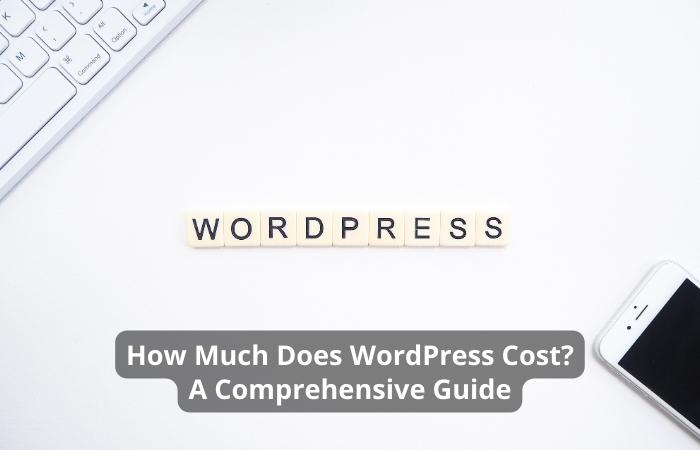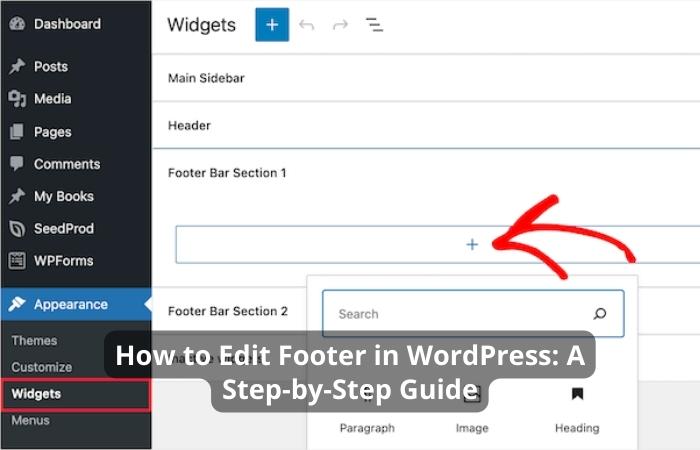If you plan to remove a WordPress site from cPanel, you may have a few reasons. You may want to move to a different hosting provider, start fresh with a new website, or don’t need the WordPress site anymore.
Whatever the reason may be, removing a WordPress site from cPanel is a simple process. In this article, we’ll follow a step-by-step guide on removing a WordPress site from cPanel.
How to Remove a WordPress Site from cPanel?

Backup Your WordPress Site
Before you remove a WordPress site from cPanel, you must have a backup of your website files and database. You can back up your site manually or use a plugin like UpdraftPlus to do it automatically. A backup ensures you don’t lose valuable data if something goes wrong during the site removal process.
Download Your WordPress Site Files
After backing up your WordPress site, the next step is to download your website files. You can do this by logging into your cPanel account and navigating to the File Manager. Once in the File Manager, locate your WordPress site files’ directory.
Select all the files and folders and then click the “Compress” button at the top of the screen. This will create a zip file of your website files that you can download to your computer.
Export Your WordPress Site Database
It would help if you also exported your WordPress database and website files. To do this, log into your cPanel account and navigate to the phpMyAdmin tool. Once you’re in phpMyAdmin, locate your WordPress site database and select it.
Click the “Export” button at the top of the screen, and then select the “Quick” option. This will export your database in SQL format, which you can download to your computer.
Delete Your WordPress Site Database
After downloading your website files and database, you can delete your WordPress site database from cPanel. To do this, return to the phpMyAdmin tool, select your WordPress site database, and click the “Drop” button. This will permanently delete your database, so make sure you have a backup before proceeding.
Remove WordPress Files from cPanel
The final step in removing a WordPress site from cPanel is to delete the website files from your hosting account. To do this, navigate to the directory where your WordPress site files are stored in the File Manager.
Select all the files and folders and click the “Delete” button at the top of the screen. This will remove all the WordPress site files from your hosting account.
Conclusion
Removing a WordPress site from cPanel is a simple process that requires a few steps. Remember to back up your website files and database before proceeding. Ensure you have a copy of your backup files in case you need to restore your site.
Follow the steps in this guide, and you can remove your WordPress site from cPanel without any issues.
Free Guide:
- Top 6 Web Hosting Providers That You Should Consider
- How to Choose Web Hosting for Your Website [ A Beginner Guide]
FAQs
Can I remove a WordPress site from cPanel without a backup?
No, removing a WordPress site from cPanel without a backup is not recommended. A backup ensures you don’t lose valuable data if something goes wrong during the site removal process.
Can I use a plugin to remove a WordPress site from cPanel?
No, you cannot use a plugin to remove a WordPress site from cPanel. You need to delete your website files and database from cPanel manually.