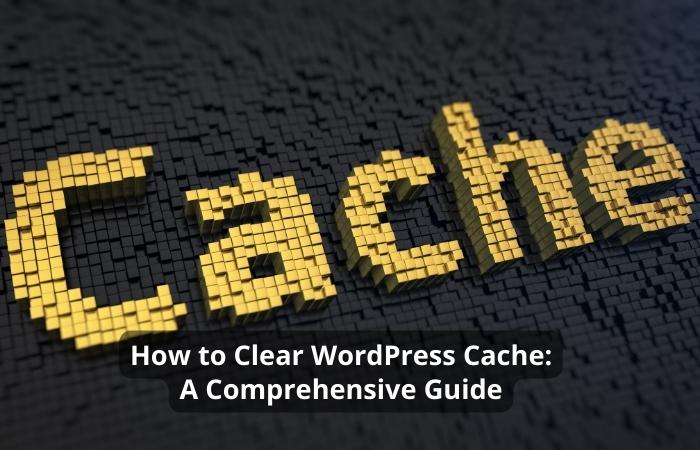Do you need help with editing the footer section of your WordPress website? The footer is an integral part of your website that can provide valuable information to your visitors. In this article, we will guide you through the steps to edit the footer in WordPress.
Editing the footer is essential to ensure your website looks professional and contains all the necessary information.
Step 1: Log in to your WordPress dashboard

To edit the footer of your WordPress website, you must log in to your WordPress dashboard. This is the backend of your website, where you can make changes to your site.
Step 2: Navigate to the Appearance section
In your WordPress dashboard, navigate to the “Appearance” section. This is where you can edit the design and layout of your website.
Step 3: Choose the Theme Editor
Under the “Appearance” section, select “Theme Editor.” This will take you to the Theme Editor page, where you can change your website’s theme.
Step 4: Locate the footer.php file
On the Theme Editor page, you will see a list of files on the right-hand side of the screen. Locate the “footer.php” file and click on it.
Step 5: Edit the footer
Once you have selected the “footer.php” file, you can start editing the footer. You can add or remove text, links, and images as required.
Step 6: Save your changes
After you have made the necessary changes to the footer, click on the “Update File” button to save your changes.
Step 7: Check your website
Once you have saved your changes, go to your website to check if the footer has been updated.
Tips for editing the footer in WordPress
- Keep the footer simple and easy to read
- Include important information such as copyright notices and contact details
- Use links to other pages on your site to help visitors navigate your website
- Avoid cluttering the footer with too much information
Learn more about How to Learn WordPress: A Beginner’s Guide.
Conclusion
Editing the footer in WordPress is a simple process that can help you make your website look more professional and provide valuable information to visitors.
By following the steps outlined in this article, you can easily edit the footer of your WordPress website.
FAQs
Q1. Can I edit the footer without coding knowledge?
A. Yes, you can use WordPress plugins like Footer Mega Grid Columns to edit the footer without any coding knowledge.
Q2. What should I include in the footer of my website?
A. You should include important information such as copyright notices, contact details, and links to other pages on your site.
Q3. Can I change the design of the footer?
A. Yes, you can change the footer’s design by editing the CSS code.
Q4. Is it necessary to have a footer on my website?
A. Yes, it is necessary to have a footer on your website as it provides valuable information to your visitors and helps with SEO.
Q5. Can I have multiple footers on my website?
A. No, you can only have one footer on your website. However, you can customize the footer to include multiple sections.