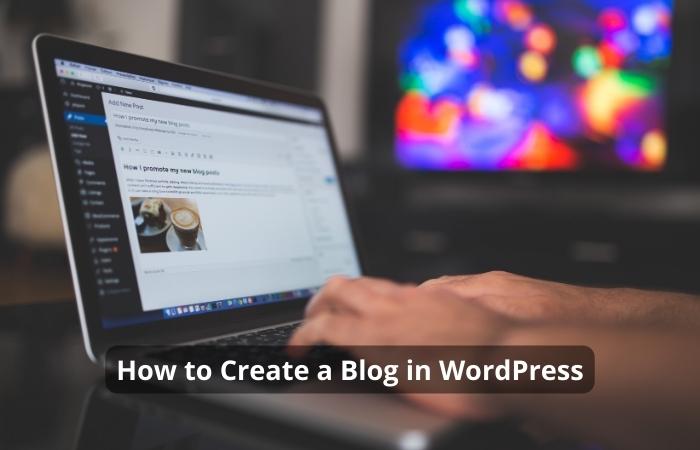As a WordPress website owner, you might have experienced the dilemma of dealing with unwanted comments on your website. Comments are a great way to engage with your readers and create a sense of community, but sometimes they can be overwhelming and time-consuming to manage. Fortunately, WordPress offers a simple way to disable comments on your website. In this article, we will guide you through the process of disabling comments on WordPress.
Before we delve into the details of disabling comments on WordPress, let’s have a brief overview of WordPress comments. Comments are a feature in WordPress that allows users to leave feedback or engage in conversations about a specific post or page. By default, WordPress enables comments on all posts and pages.
Why Disable Comments?
While comments are an excellent way to engage with your audience, there are some valid reasons for disabling them. These include:
- Spam comments: Spam comments can be overwhelming and take up a lot of time to manage.
- Inappropriate comments: Comments containing inappropriate language or content can damage your website’s reputation.
- Low-quality comments: Low-quality comments can make your website look unprofessional.
- Legal concerns: If your website is in a sensitive niche, such as healthcare or finance, you might want to disable comments to avoid legal issues.
How to Disable Comments on WordPress
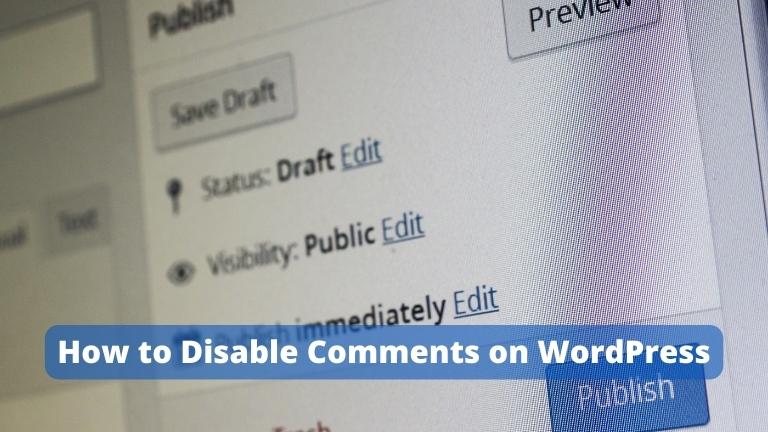
WordPress provides several ways to disable comments. You can disable comments on a specific post or page, or you can disable comments globally on your entire website.
Disabling Comments on a Specific Post or Page
- Log in to your WordPress dashboard and navigate to the post or page where you want to disable comments.
- Click on the “Screen Options” button on the top-right corner of the screen.
- Check the “Discussion” box to enable the discussion settings.
- Scroll down to the “Discussion” section, and uncheck the “Allow comments” box.
- Click the “Update” button to save your changes.
Disabling Comments Globally on Your Entire Website
- Log in to your WordPress dashboard and navigate to “Settings” -> “Discussion.”
- Uncheck the “Allow people to submit comments on new posts” box.
- Uncheck the “Allow link notifications from other blogs (pingbacks and trackbacks)” box.
- Click the “Save Changes” button to save your changes.
Additional Tips for Disabling Comments on WordPress
- Use a plugin: If you want to disable comments on your entire website, you can use a plugin like Disable Comments or WP Disable Comments. These plugins will disable comments globally on your website, making it easier to manage.
- Consider the impact on your audience: If you have an engaged audience that enjoys leaving comments, disabling comments might not be the best option for your website. In this case, you can use moderation tools or comment filters to manage comments effectively.
Learn more about How to Learn WordPress: A Beginner’s Guide.
Conclusion
In conclusion, disabling comments on WordPress can be a great way to manage your website more efficiently. Whether you want to prevent spam comments, protect your website’s reputation, or avoid legal issues, WordPress provides a simple way to disable comments on your website.
By following the steps outlined in this article, you can easily disable comments on a specific post or page or disable comments globally on your entire website.