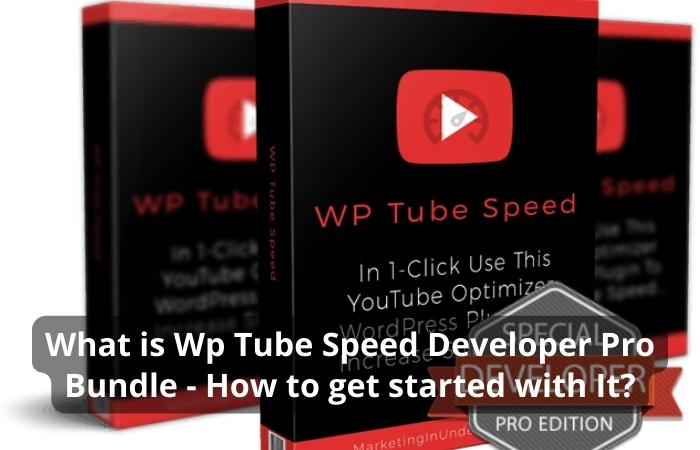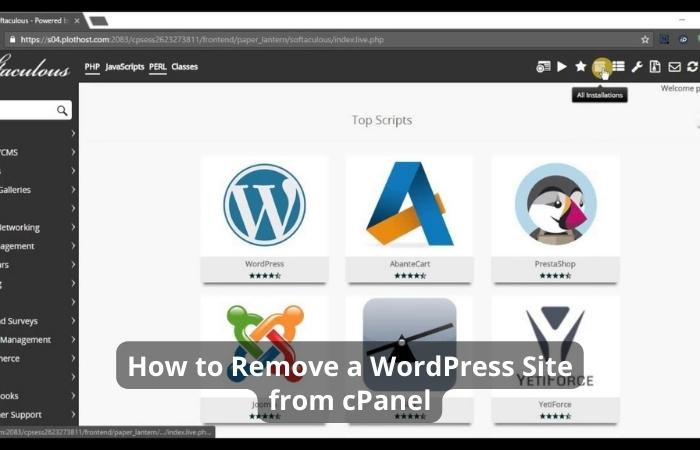WordPress is a popular Content Management System (CMS), allows users to create and manage websites easily. WordPress has a wide range of themes that can be used to customize the Appearance of a website.
However, there may come a time when a user wants to delete a theme in WordPress. This article will discuss how to delete a theme in WordPress.
Reasons for Deleting a Theme
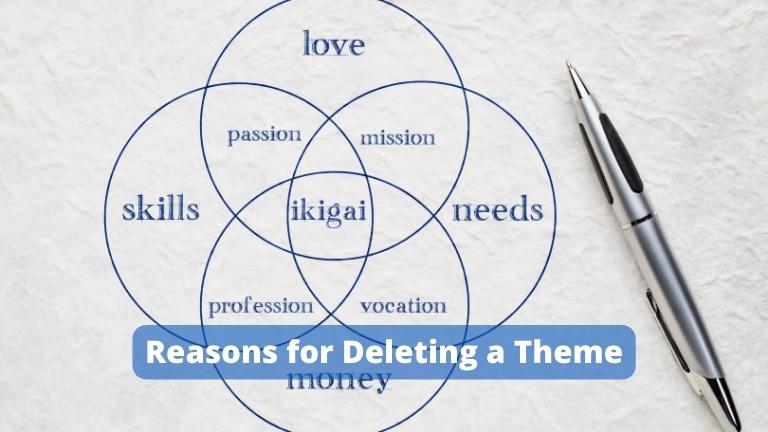
There can be various reasons why a user may want to delete a theme in WordPress. Some of the common reasons are:
- The theme is no longer needed.
- The theme is causing compatibility issues with plugins or other themes.
- The theme is outdated and no longer supported by the developer.
- The website is being redesigned, and a new theme is being used.
Precautions Before Deleting a Theme
Before deleting a theme in WordPress, it is essential to take some precautions. These include:
- Back up the website: Before making any changes, it is essential to create a backup. This ensures that in case something goes wrong, the website can be restored to its previous state.
- Check for dependencies: If the theme being deleted is a parent theme, it is essential to make sure that no child themes are dependent on it. Deleting a parent theme without deleting its child themes can cause issues with the website’s Appearance.
- Save customizations: If the theme is deleted and has been customized, it is essential to save the customizations. This can be done by exporting the customizer settings or saving the custom CSS.
Steps to Delete a Theme in WordPress
Deleting a theme in WordPress is a simple process that can be done in a few steps.
Deactivating a Theme
Before deleting a theme, it must be deactivated. This can be done by following these steps:
- Login to the WordPress dashboard.
- Go to Appearance> Themes.
- Hover over the theme that needs to be deleted.
- Click on the “Theme Details” button.
- In the theme details window, click on the “Deactivate” button.
Deleting a Theme
Once the theme has been deactivated, it can be deleted. This can be done by following these steps:
- Go to Appearance> Themes.
- Hover over the deactivated theme.
- Click on the “Theme Details” button.
- In the theme details window, click on the “Delete” button.
- A confirmation dialog box will appear. Click on “OK” to confirm.
Deleting a Child Theme
If the theme being deleted is a parent theme and has child themes, the child themes must be deleted first. This can be done by following these steps:
- Go to Appearance> Themes.
- Hover over the child theme.
- Click on the “Theme Details” button.
- In the theme details window, click on the “Delete” button.
- A confirmation dialog box will appear. Click on “OK” to confirm.
- Repeat steps 2-5 for all child themes.
Reinstalling a Deleted Theme

If a theme has been deleted by mistake, it can be reinstalled. This can be done by following these steps:
- Go to Appearance> Themes.
- Click on the “Add New” button.
- Search for the deleted theme by name.
- Click on the “Install” button.
- Once the theme is installed, click on the “Activate” button.
You can also learn more about How to Install a WordPress Theme: A Beginner Guide.
Conclusion
Deleting a theme in WordPress is a simple process that can be done in a few steps. However, it is important to take precautions before deleting a theme and to make sure that the theme being deleted is no longer needed. Always remember to back up your website before making any changes.
FAQs
Can I delete a theme that is currently active on my website?
No, you cannot delete a theme that is currently active. You must first deactivate the theme before deleting it.
Will delete delete all my website content?
No, deleting a theme will not delete your website content. Your content is stored in the WordPress database and will not be affected by deleting a theme.
Can I delete a child theme without deleting the parent theme?
Yes, you can delete a child theme without deleting the parent theme. However, if the parent theme is deleted, it will also delete all the child themes.
Can I reinstall a deleted theme?
Yes, you can reinstall a deleted theme by going to Appearance> Themes and searching for the theme by name.
Is it safe to delete a theme in WordPress?
- Yes, it is safe to delete a theme in WordPress as long as you have taken precautions before deleting it.