Network connectivity problems can arise due to various reasons, including hardware issues, software conflicts, or external factors. Understanding how to diagnose and resolve these issues is crucial for maintaining a seamless online experience.
Check Physical Connections

Ensure all physical connections are secure. Check your Ethernet cables, modem, router, and any other network devices. Loose or damaged cables can lead to connection problems.
Restart Your Devices
Sometimes, a simple restart can fix network issues. Turn off your modem, router, and computer or mobile device. Wait for a few minutes, then turn them back on. This can clear temporary glitches in the network.
Check Your Wi-Fi Signal
If you’re using Wi-Fi, check the signal strength on your device. Weak signals can result in slow or unstable connections. Consider moving closer to the router or using a Wi-Fi extender.
Update Network Drivers
Outdated or incompatible network drivers can cause connectivity problems. Visit the manufacturer’s website and update the drivers for your network adapter.
Scan for Malware
Malware can affect your network’s performance. Run a full system scan using reliable antivirus software to detect and remove any malicious programs.
Check Firewall Settings
Firewalls are essential for security, but sometimes they can block network connections. Review your firewall settings to ensure they’re not causing the issue.
Disable VPN
If you’re using a VPN (Virtual Private Network), try disabling it temporarily. VPNs can sometimes interfere with regular network connections.
Check DNS Configuration
Incorrect DNS (Domain Name System) settings can lead to connectivity problems. Ensure your DNS settings are configured correctly or consider using a public DNS service like Google DNS.
Reset Network Settings
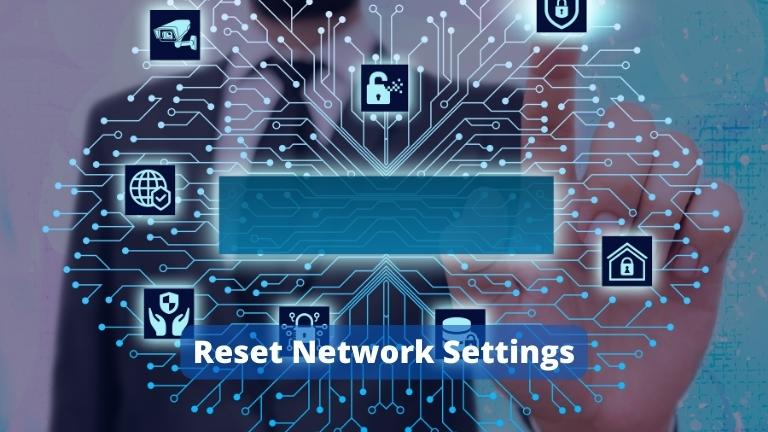
Resetting your network settings to default can resolve persistent issues. This option is available in the settings of your device or in the router’s admin panel.
Contact Your ISP
If none of the above steps work, the problem may be with your Internet Service Provider (ISP). Contact their customer support and explain the issue. They can run diagnostics on their end to identify and fix the problem.
>> Is it Safe to Use Public Wi-Fi Networks? A Comprehensive Guide
Final Thought
Troubleshooting network connectivity issues can seem daunting, but with the right steps, you can quickly resolve most problems. By following the guidelines outlined in this article, you’ll be better equipped to identify the root cause of the issue and take appropriate action.
FAQs
Why is my Wi-Fi signal weak?
A weak Wi-Fi signal can be caused by interference from other devices, walls, or distance from the router. Consider using a Wi-Fi extender or repositioning your router.
Should I update my network drivers manually?
Yes, updating network drivers manually is recommended to ensure compatibility and optimal performance. Visit the manufacturer’s website for the latest drivers.
What is DNS, and why is it important?
DNS (Domain Name System) is responsible for translating domain names into IP addresses. It’s essential for browsing the internet. Using a reliable DNS service can improve network performance.
Can a firewall block all network connections?
Yes, a misconfigured firewall can block legitimate network connections. Review your firewall settings to ensure they’re not causing the issue.
When should I contact my ISP for help?
If you’ve tried all the troubleshooting steps and still have connectivity issues, it’s time to contact your ISP. They can perform tests to diagnose and resolve the problem.