Is your computer dragging its feet, leaving you frustrated and wasting precious time? Don’t worry, we’ve got you covered!
In this comprehensive guide, we’ll dive into the nitty-gritty of how to speed up a slow computer, providing you with practical, expert advice to revitalize your machine and get it running like new. From optimizing settings to cleaning up your system, we’ll cover it all. Let’s jump right on How to Speed Up a Slow Computer!
1. Start with the Basics: Restart Your Computer
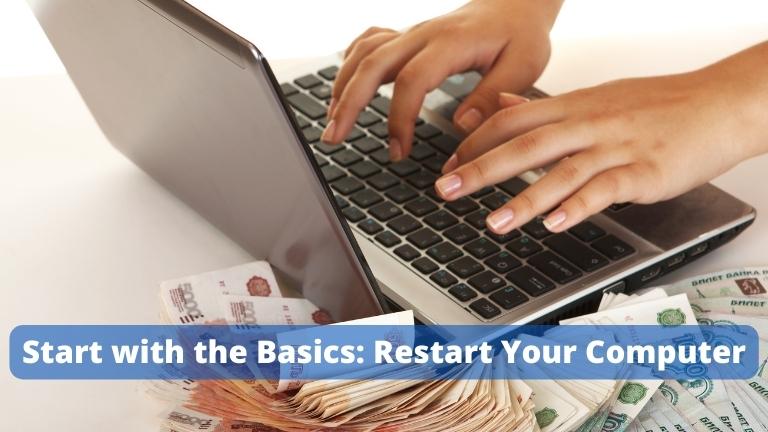
A simple restart can work wonders. It clears out temporary files, resets software, and releases system resources that may have been hogged by applications. If your computer has been running for an extended period, give it a fresh start.
2. Remove Unnecessary Startup Programs
Many applications automatically start when you boot up your computer, consuming valuable resources. To trim down this load, disable unnecessary startup programs.
3. Keep Your Operating System Updated
Regular updates often include performance improvements and security fixes. Make sure your operating system is up-to-date to benefit from these enhancements.
4. Optimize Your Hard Drive
Defragmenting your hard drive can boost read/write speeds. If you’re using a solid-state drive (SSD), you don’t need to defragment, but regular optimization can help.
5. Scan for Malware and Viruses
Malware and viruses can significantly slow down your computer. Use reputable antivirus software to scan and remove any malicious programs.
6. Clean Up Your Hard Drive
A cluttered hard drive can lead to slower performance. Delete unused files, clear your browser cache, and consider using disk cleanup tools to reclaim space.
7. Upgrade Your RAM
Adding more RAM can significantly improve your computer’s performance, especially when running memory-intensive applications.
8. Check for Resource-Hungry Applications
Some applications are notorious for consuming excessive resources. Monitor your system’s resource usage and consider alternatives if needed.
9. Optimize Your Web Browser
Extensions and plugins can slow down your web browser. Disable or remove unnecessary ones, and clear your browsing history regularly.
10. Adjust Visual Effects
Fancy visual effects may look great, but they can strain your computer’s resources. Consider turning off or reducing visual effects to free up system resources.
11. Keep Your Drivers Updated
Outdated drivers can cause compatibility issues and slow down your computer. Check for updates regularly, especially for your graphics and chipset drivers.
12. Manage System Startup
Limit the number of applications that start with your computer. Only keep essential ones to speed up the boot process.
13. Install a Solid-State Drive (SSD)
If your computer is still using a traditional hard drive, upgrading to an SSD can provide a remarkable speed boost.
14. Disable Unnecessary Services
Some services run in the background, using up resources. Disable services you don’t need to improve performance.
15. Monitor Temperature
Overheating can cause your computer to throttle performance. Ensure your computer is adequately cooled to maintain optimal performance.
16. Adjust Power Settings
Some power settings prioritize energy savings over performance. Adjust your power plan to a high-performance mode for better speed.
17. Use a Lightweight Antivirus
Some antivirus programs can be resource-heavy. Choose a lightweight and effective antivirus to keep your system safe without slowing it down.
18. Clear Your Desktop
Having too many icons on your desktop can impact performance. Keep it clutter-free for a smoother experience.
19. Check for Background Processes
Some applications may run background processes even when you’re not using them. Check for these and close them if unnecessary.
20. Disable Animations
Animations in the operating system and applications can consume resources. Disable them to speed up your computer.
21. Upgrade Your Graphics Card
If you’re into gaming or graphics-intensive tasks, upgrading your graphics card can significantly improve performance.
22. Limit Browser Tabs
Opening too many browser tabs can use up memory. Keep the number of open tabs in check for better performance.
23. Disable Indexing
While indexing improves search speed, it can slow down your computer, especially on older systems. Consider disabling it if necessary.
24. Check for Background Downloads
Background downloads, such as updates, can slow down your internet speed and impact overall performance. Monitor and manage them.
25. Regular Maintenance
Consistent computer maintenance is essential. Keep your software up-to-date, run regular scans, and perform necessary optimizations.
>> What is Computer Software – How It Works?
FAQs
Why is my computer so slow?
A: There are several reasons your computer might be slow, including background processes, malware, insufficient RAM, and outdated hardware. Following the tips in this guide can help identify and resolve these issues.
Is it worth upgrading my computer’s hardware?
A: Upgrading hardware, such as adding more RAM or switching to an SSD, can significantly improve performance, especially on older systems. It’s often a cost-effective way to extend the life of your computer.
How often should I clean up my computer?
A: Regular maintenance is essential. Clean up your computer, update software, and run scans for malware at least once a month to keep it running smoothly.
Can I speed up my computer without spending money?
A: Yes, many of the tips in this guide are free or require minimal investment. Cleaning up your system, managing startup programs, and adjusting settings can all improve performance at no cost.
What’s the most critical factor for computer speed?
A: The most critical factor is a combination of RAM, CPU speed, and storage type. Ensuring you have enough RAM and upgrading to an SSD can make a significant difference in speed.
How do I know if my computer is overheating?
A: If your computer is experiencing frequent crashes, sudden slowdowns, or unusual fan noise, it might be overheating. Monitor your system temperature using software tools.
Final Thought
Your computer doesn’t have to be a slowpoke. By following these expert tips, you can give it the boost it needs and enjoy a faster, more efficient experience.
Remember to stay proactive with maintenance and optimizations, and your computer will reward you with snappy performance. Happy computing!