As a website owner, you know the importance of keeping your website safe and secure. One of the most essential steps in website maintenance is backing up your website. A backup is a copy of your website’s files and data that you can use to restore your site if something goes wrong.
This article will guide you through backing up your WordPress site. Let’s dive and explore it.
Why Backing up Your WordPress Site is Essential

Backing up your website is like having insurance for your website. Like you insure your car or home against accidents and disasters, backing up your website protects you from losing all your hard work if something goes wrong. Here are some reasons why backing up your WordPress site is essential:
- Website Security: Websites can be hacked, and hackers can destroy your website’s files and data. You can restore your website to its original state if you have a backup.
- User Error: It’s easy to make mistakes when managing your website, and one mistake can lead to losing all of your website’s data. A backup ensures you can quickly restore your website if such an error occurs.
- Technical Glitches: Sometimes, things can go wrong with your website due to technical glitches like software updates, server crashes, or database errors. A backup ensures that you can recover your website quickly in such cases.
- Peace of Mind: Knowing that your website is backed up gives you peace of mind and allows you to focus on growing your business without worrying about the safety of your website.
Different Methods of WordPress Site Backup
Two main methods of backing up your WordPress site are manual and automatic backup.
Manual Backup of WordPress Site
Manual backup involves manually downloading your website’s files and database to your local computer. Here’s how to do it:
Step 1: Backup WordPress Database
- Log in to your WordPress site’s admin panel.
- Navigate to the “Tools” menu and select “Export.”
- Select “All Content” and click “Download Export File.”
- Save the XML file to your local computer.
Step 2: Backup WordPress Files
- Connect to your website via FTP or cPanel File Manager.
- Navigate to the “public_html” folder (or the folder where WordPress is installed).
- Download all the files in this folder to your local computer.
Automatic Backup of WordPress Site
Automatic backup involves using a plugin to automate the backup process. Here’s how to do it:
Using a Plugin for Automatic Backup
- Install and activate a backup plugin such as UpdraftPlus, Jetpack, or BackupBuddy.
- Please navigate to the plugin’s settings and configure it according to your preferences.
- Choose a backup schedule and set up remote storage if needed.
Choosing the Right Plugin for WordPress Backup
When choosing a backup plugin for WordPress, consider the following factors:
- Compatibility with your WordPress version
- User interface and ease
- Pricing and additional features (e.g., remote storage, site migration, malware scanning)
- Reviews and ratings from other users
Configuring Your Plugin for Automatic Backup
Once you have chosen a backup plugin, you need to configure it for automatic backup. Here’s how to do it:
- Navigate to the plugin’s settings and select your preferred backup schedule (e.g., daily, weekly, monthly).
- Choose the backup location, remote storage like Google Drive, Dropbox, or Amazon S3.
- Configure additional settings, such as excluding specific files or folders from the backup.
Off-Site Backup of WordPress Site
Off-site backup involves storing your website’s backup files on a remote server or cloud storage service. This ensures that your backup is safe in case of any disaster, such as a fire or flood, at your location.
Here are some popular off-site backup services:
- Google Drive
- Dropbox
- Amazon S3
- Microsoft OneDrive
- iCloud Drive
Testing your WordPress Backup
Testing your WordPress backup regularly is essential to ensure it works correctly. Here’s how to do it:
- Restore your WordPress backup to a test server or a local computer.
- Check whether all the website files and data are present.
- Verify that the website is working correctly.
Restoring your WordPress Site from a Backup

If your website experiences a disaster or data loss, you can restore your website from a backup. Here’s how to do it:
- Access your backup files from your off-site storage or local computer.
- Upload your backup files to your web server.
- Restore your WordPress database using phpMyAdmin or a similar tool.
- Replace the current WordPress files with the backup files.
- Test your website to ensure that it’s working correctly.
Best Practices for WordPress Site Backup
Here are some best practices to ensure that your WordPress site backup is effective:
- Choose a reliable backup plugin or service.
- Back up your website regularly (at least once a week).
- Keep multiple backups (i.e., create a backup chain) to avoid losing all your data.
- Store your backups off-site or on remote storage.
- Test your backups regularly.
Common WordPress Site Backup Mistakes
Here are some common mistakes to avoid when backing up your WordPress site:
- Refrain from backing up your website regularly.
- Storing your backups on the same server as your website.
- Not testing your backups regularly.
- Not choosing a reliable backup plugin or service.
- Not keeping multiple backups.
Learn more about How to Login to WordPress: A Comprehensive Guide.
Frequently Asked Questions
How often should I back up my WordPress site?
Ans: At least once a week.
How do I back up my WordPress database?
Ans: Go to your WordPress admin panel > Tools > Export.
How do I back up my WordPress files?
Ans: Connect to your website via FTP or cPanel File Manager and download all the files in the “public_html” folder (or the folder where WordPress is installed).
How do I restore my WordPress site from a backup?
Ans: Access your backup files, upload them to your web server, restore your WordPress database, and replace the current WordPress files with the backup files.
What’s the best backup plugin for WordPress?
Ans: There are many reliable backup plugins for WordPress, such as UpdraftPlus, Jetpack, and BackupBuddy. Choose the one that suits your needs and preferences.
Conclusion
Backing up your WordPress site is crucial for security and peace of mind. Whether you choose manual backup or automatic backup, off-site storage, or local storage, it’s essential to back up your website regularly, keep multiple backups and test them regularly.
In this article, we have covered the different methods of backing up your WordPress site, how to restore your site from a backup, best practices for WordPress site backup, and common backup mistakes to avoid. By following these guidelines, you can ensure that your website is safe and secure and recover your site quickly in case of any disaster.


Alex
This is a very comprehensive guide to backing up a WordPress site. I appreciate that it includes both manual and automatic backup options, as well as different storage options. This will definitely be a helpful resource for anyone looking to keep their WordPress site safe and sound.