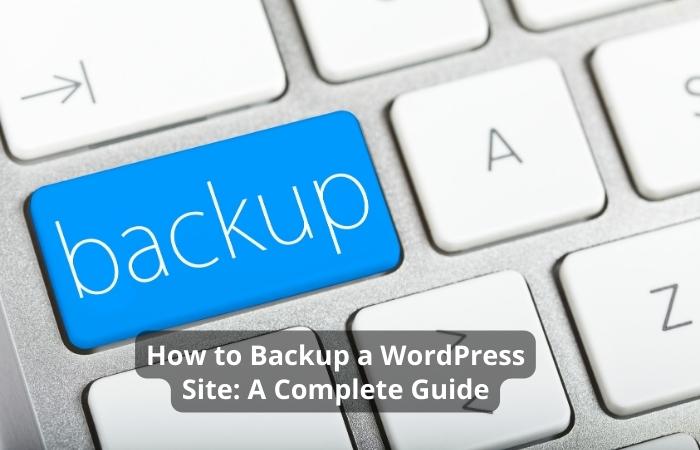WordPress is a popular content management system that allows users to create and manage websites. However, there may come a time when you need to delete a WordPress site. Whether you are deleting it permanently or temporarily, there are a few steps you need to follow to ensure that the process is completed successfully. This article will show you how to delete a WordPress site.
Deleting a WordPress site is not as simple as just clicking a button. Before starting the process, it is essential to understand that deleting your site will permanently remove all its content. If you have any essential data that you want to keep, it is recommended that you back it up before proceeding.
Backup Your Site

Before you delete your WordPress site, you must create a backup of all your website files and database. This backup will ensure you have all of your website’s data if you ever need to restore it. There are several backup plugins that you can use to create a backup of your site. Some popular ones include UpdraftPlus, BackupBuddy, and VaultPress.
Deactivate Plugins
Before deleting your WordPress site, it is essential to deactivate all of your plugins. This will prevent any conflicts that may arise during the deletion process. To do this, go to your WordPress dashboard, click on “Plugins,” select all your plugins, and click “Deactivate.”
Delete Your WordPress Site
To delete your WordPress site:
- Log in to your hosting account.
- Once logged in, navigate to the “File Manager” and find your WordPress site’s folder.
- Select the folder, right-click, and click on “Delete.”
Permanently Delete Your Site
If you want to permanently delete your WordPress site, you must delete the associated database. To do this, log in to your hosting account and navigate to the “Database” section. Find the database associated with your WordPress site, select it, and click “Delete.” This will permanently delete your WordPress site and all of its data.
Learn more about How to Login to WordPress: A Comprehensive Guide.
Conclusion
Deleting a WordPress site is a relatively simple process. However, it is essential to take the necessary steps to ensure the process is completed successfully. Remember to back up your site, deactivate your plugins, and delete your site and database if you want to remove it permanently.
FAQs
Is it possible to restore a deleted WordPress site?
Yes, if you have created a backup of your site before deleting it, you can restore it from the backup.
Can I delete my WordPress site without deleting the database?
No, to completely remove your WordPress site, you need to delete both the site files and the associated database.
Will deleting my WordPress site affect my hosting account?
No, deleting your WordPress site will not affect your hosting account.
How long does it take to delete a WordPress site?
Deleting a WordPress site can take anywhere from a few seconds to a few minutes, depending on the size of your site.
Can I undo the deletion of a WordPress site?
No, once a WordPress site has been deleted, it cannot be undone.