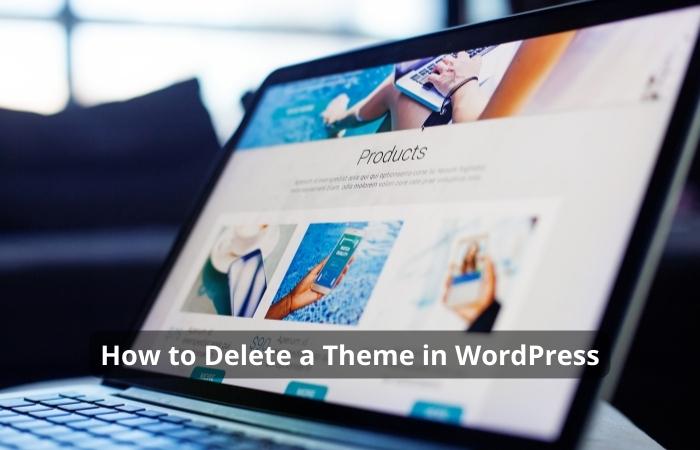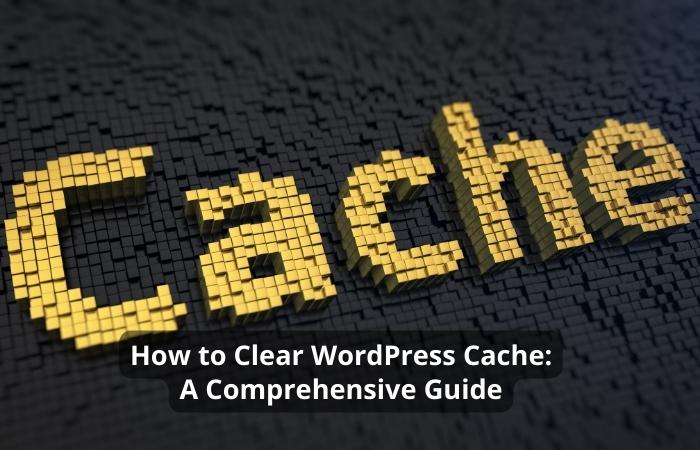If you’ve built a website using WordPress, the next step is to make it live and accessible to the world. Publishing your WordPress site can be daunting if you’re new to web development. But with the proper guidance, you can quickly get your site up and running in no time.
In this article, we’ll walk you through publishing your WordPress site. We’ll cover everything from choosing a hosting provider to configuring your domain name and publishing your content.
Before we dive into the specifics of publishing your WordPress site, let’s briefly cover what you’ll need to get started.
- Firstly, you’ll need a hosting provider to store your website’s files and make them accessible to the internet.
- Secondly, you’ll need to install WordPress, the content management system you’ll use to create and manage your site’s content.
- Lastly, you’ll need to configure your domain name, the web address people will use to access your site.
How to Publish Your WordPress Site: A Step-by-Step Guide
Choose a Hosting Provider
Choosing the right hosting provider is crucial to the success of your WordPress site. Your hosting provider should offer fast load times, reliable uptime, and robust security features. There are many hosting providers, but we recommend using a reputable company like Bluehost, SiteGround, or WP Engine.
Install WordPress
Once you’ve chosen a hosting provider, the next step is to install WordPress. Most hosting providers offer a one-click installation process, which makes it easy to get started. After installing WordPress, log into the dashboard and start customizing your site.
Configure Your Domain Name
After installing WordPress, you’ll need to configure your domain name. This involves linking your domain name to your hosting provider and configuring your domain settings in the WordPress dashboard. If you’re unsure how to configure your domain name, your hosting provider can assist.
Install a Theme
One of the benefits of using WordPress is that you can easily customize the look and feel of your site by installing a theme. There are thousands of free and paid themes to choose from, so take some time to browse them and find one that suits your needs.
Install Essential Plugins
Plugins are additional pieces of software that you can install on your WordPress site to add extra functionality. There are many plugins to choose from, but we recommend installing essential plugins like Yoast SEO, W3 Total Cache, and Jetpack.
Customize Your Site Settings
After installing your theme and plugins, the next step is customizing your site settings. This involves configuring your site’s general settings, permalinks, and other settings to ensure your site is optimized for search engines and user experience.
Create Your First Pages and Posts
Now that your site is set up creating content is time. The first step is to create your site’s main pages, such as the home page, about page, and contact page. After creating your pages, you can start creating blog posts and other types of content.
Publish Your Content
Once you’ve created your content, it’s time to publish it. Publishing your content involves uploading it to your site and making it accessible to your audience. You can publish your content as pages, posts, or custom post types, depending on the type of content you’re creating.
Set Up Analytics and SEO
You’ll need to set up analytics and SEO to ensure that your site is performing well and attracting the right audience. Google Analytics is a free tool that you can use to track your site’s performance, while Yoast SEO is a plugin that can help you optimize your site for search engines.
Secure Your Site
Security should be a top priority when publishing your WordPress site. You can take several steps to secure your site, including installing security plugins, using strong passwords, and keeping your site and plugins up to date.
Backup Your Site Regularly
Regularly backing up your site is crucial to keeping your content in case of a site crash or other issues. You can use several plugins to back up your site automatically, such as UpdraftPlus or Jetpack.
Test Your Site and Make Adjustments
After publishing your site, testing it thoroughly and adjusting it as needed is essential. You can use tools like Google’s PageSpeed Insights or GTmetrix to test your site’s speed and performance and make adjustments to improve the user experience.
Conclusion
Publishing your WordPress site may seem daunting, but it can be a straightforward process with the proper guidance and tools. Following the steps outlined in this article, you can quickly get your site up and running and create content that engages your audience.
Free Guide:
- Top 6 Web Hosting Providers That You Should Consider
- How to Choose Web Hosting for Your Website [ A Beginner Guide]
FAQs
How long does it take to publish a WordPress site?
A: The time it takes to publish a WordPress site can vary depending on the complexity of the site and the amount of content you’re creating. Getting your site up and running can take anywhere from a few hours to a few weeks.
Do I need to have the technical knowledge to publish a WordPress site?
A: While some technical knowledge can be helpful, you can be something other than a web developer to publish a WordPress site. Most hosting providers offer easy-to-use tools and one-click installation processes that make it easy to get started.
Can I change my hosting provider after publishing my WordPress site?
A: Yes, you can change your hosting provider at any time. However, it’s important to note that this process can be complex and may involve downtime for your site.
How often should I back up my WordPress site?
A: We recommend backing up your site at least once a week to ensure you don’t lose any content in case of a site crash or other issues.
How do I optimize my WordPress site for SEO?
A: There are several ways to optimize your WordPress site for SEO, such as using an SEO plugin like Yoast, using keywords in your content, and optimizing your site’s meta tags and descriptions.