If you’re running a WordPress website, you may have encountered the term “cache” before. The Cache is a way of storing data to be quickly accessed later. The WordPress cache is no different. It stores data to make your website faster and more responsive.
However, if you make changes to your website, you may need to clear the Cache to make those changes visible to your visitors. In this article, we’ll explore what WordPress cache is, why you must clear it, and how to do it properly.
What is WordPress Cache?
When someone visits your WordPress website, the server requests the database to retrieve the necessary information. This process takes time, especially if your website has many visitors. WordPress stores some of this information in a cache to speed up the process.
This way, when someone revisits your website, the server can retrieve the information from the Cache instead of the database, making the process faster and more efficient.
Why Clear WordPress Cache?

While WordPress cache can speed up your website, it can also cause issues if you don’t clear it. Here are a few reasons why you may need to clear your WordPress cache:
- Your visitors may not see the latest changes on your website
- Your website may become slower if the Cache becomes too large
- The Cache may become corrupted, causing errors on your website
How to Clear WordPress Cache
There are two main ways to clear WordPress cache: your WordPress site and your hosting provider. Let’s take a look at both methods.
1 Clearing Cache on Your WordPress Site
Clearing Cache with a Plugin
The easiest way to clear the WordPress cache is to use a plugin. There are many cache plugins available for WordPress, but some of the most popular ones include:
- WP Super Cache
- W3 Total Cache
- WP Fastest Cache
To clear the Cache using a plugin, follow these steps:
- Install and activate your preferred cache plugin
- Go to the plugin settings and look for the option to clear the Cache
- Click on the “Clear Cache” button
Clearing Cache Manually
If you prefer to clear the Cache manually, you can do so by following these steps:
- Log in to your WordPress dashboard
- Go to “Settings” > “WP Super Cache” (or your preferred cache plugin)
- Click on the “Delete Cache” button
- If you’re using a different cache plugin, look for the option to clear the Cache in the settings
2 Clearing Cache on Your Hosting Provider
If you’re using a managed WordPress hosting provider, they may have their caching system. In this case, you’ll need to clear the Cache using their platform.
Clearing Cache with cPanel
If your hosting provider uses cPanel, you can clear the Cache by following these steps:
- Log in to your cPanel account
- Look for the “Optimize Website” option and click on it
- Under “Cache Settings”, select “Disabled.”
- Click on the “Update Settings” button
Clearing Cache with Plesk
If your hosting provider uses Plesk, you can clear the Cache by following these steps:
- Log in to your Plesk account
- Go to the “Websites & Domains” tab
- Click on the domain name for which you want to clear the Cache
- Look for the “Hosting Settings” section and click “Performance.”
- Click on the “Clear” button next to the “PHP OPCache” option
Clearing Cache with Other Hosting Providers
If you’re using a hosting provider that doesn’t use cPanel or Plesk, you may need to contact their support team to determine how to clear the Cache.
Best Practices for Clearing WordPress Cache

To ensure that your website remains fast and responsive, it’s essential to follow these best practices for clearing WordPress cache:
1 Clearing Cache Regularly
To prevent your Cache from becoming too large, it’s a good idea to clear it regularly. Depending on your website’s traffic and how frequently you make changes, you may need to clear the Cache daily, weekly, or monthly.
2 Clearing Cache After Updates
Whenever you update your website, such as plugins or themes, you must clear the Cache so your visitors can see the latest changes.
3 Monitoring Your Website’s Performance
To ensure that your website is performing well, it’s a good idea to monitor its speed and responsiveness. You can use tools like Google PageSpeed Insights or Pingdom to test your website’s performance and identify areas for improvement.
Conclusion
WordPress Cache is an integral part of keeping your website fast and responsive. However, it’s essential to clear the Cache regularly to prevent issues and ensure your visitors can see the latest changes to your website.
Following the best practices outlined in this article ensures that your website remains fast and responsive.
Free Guide:
- Top 6 Web Hosting Providers That You Should Consider
- How to Choose Web Hosting for Your Website [ A Beginner Guide]
Frequently Asked Question
How often should I clear my WordPress cache?
Clearing your Cache depends on your website’s traffic and how frequently you make changes. You may need to clear the Cache daily, weekly, or monthly.
Will clearing the WordPress cache affect my website’s SEO?
No, clearing the WordPress cache does not affect your website’s SEO.
How do I know if my website’s Cache is causing issues?
If your website is slow or visitors need to see the latest changes, it may be due to issues with your Cache.
Can I clear the WordPress cache manually without using a plugin?
Yes, you can clear the WordPress cache manually by going to the settings of your preferred cache plugin or by contacting your hosting provider’s support team.
Is it safe to clear the WordPress cache?
Yes, it is safe to clear the WordPress cache. However, following best practices and clearing the Cache regularly is essential to prevent issues.